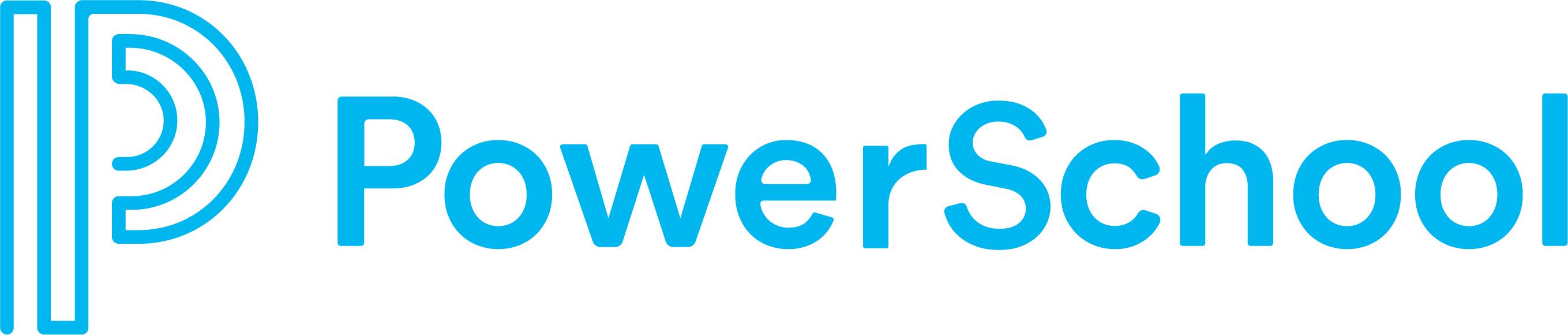What is it?
The Powerschool Parent Portal allows parents to monitor their students progress, check attendance, and fill out forms all in one place for every student they have enrolled in the Polson School District.
How Do I Access The Parent Portal?
You can complete this process on any computer, smartphone, or tablet, although a computer is preferred. There is also a mobile app available for both IOS and Android.
To log in you will need the following information.
- Username (For many accounts the username is the same as the email address)
- Password
- Account Email
As long as you have access to the email address associated with the account you can use the self service links on the login page to:
- Look Up Your Username
- Reset Your Password
If you do not know the email address you used to sign up, your school can look up your Username and Account Email and create a temporary password if necessary. Your password is encrypted and school staff are not able to view your password.
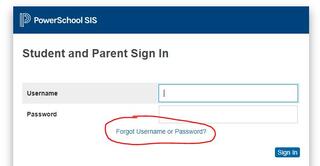
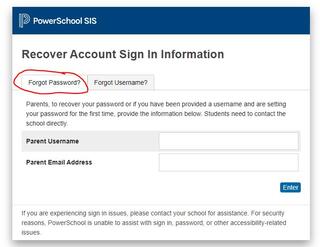
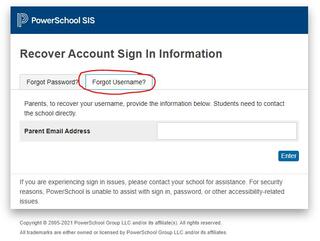
Mobile App Instructions (Optional)
Download the app to your device. When prompted for the "District Code" enter: HGTG. Login in with your username and password.
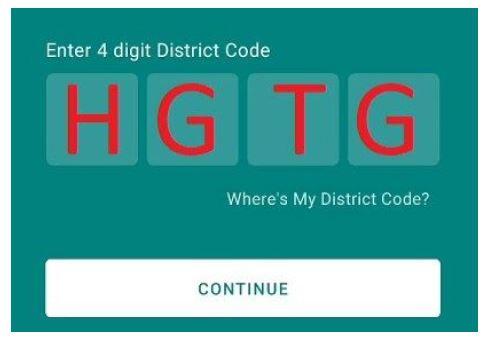
How do I Fill out Forms and Complete Registration Paperwork?
After logging into the parent portal navigate to the "Forms" section of the website. This process is a little different depending on how you are accessing the parent portal. See the screen shots below for the type of device you are using:
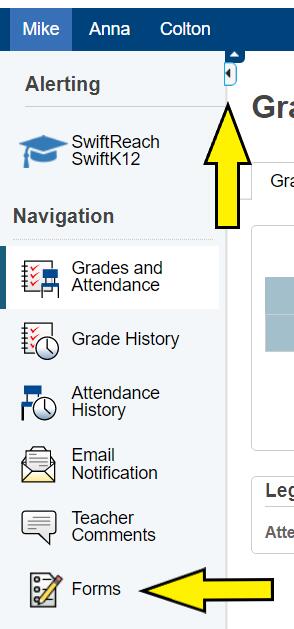
Web Browser
On a desktop or laptop computer the forms menu is located on the left side of the screen and is open by default. If you collapse the menu you can open it up again using the grey tab on the left side of the screen. The forms menu has tabs at the top of the page for the different categories of forms, the name of the form, along with a description and the status of the form. Click on the form title to open the form. Complete the necessary information and the select submit. There is also a "Save for Later" button allowing you to save your work and return later to submit the form.
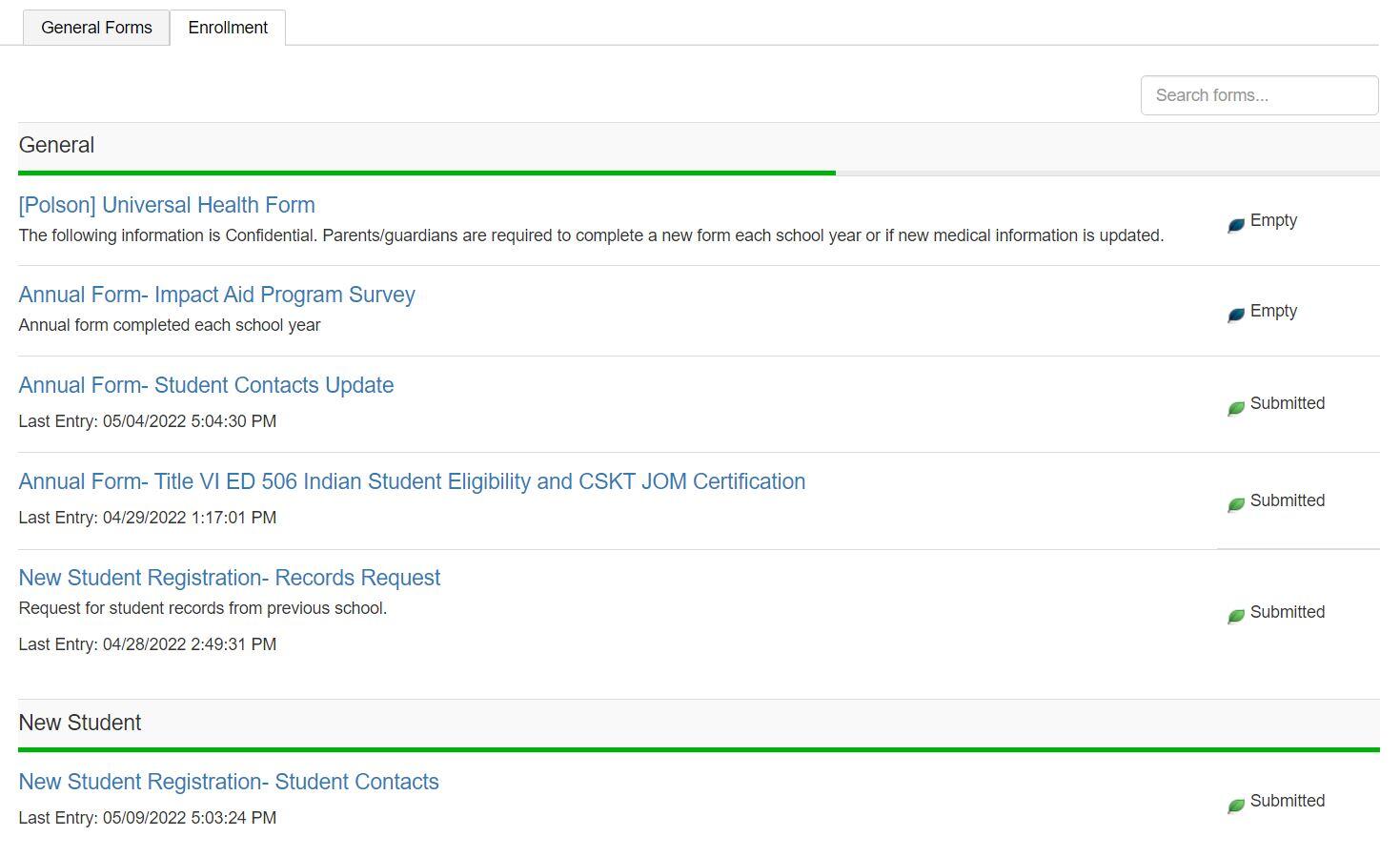
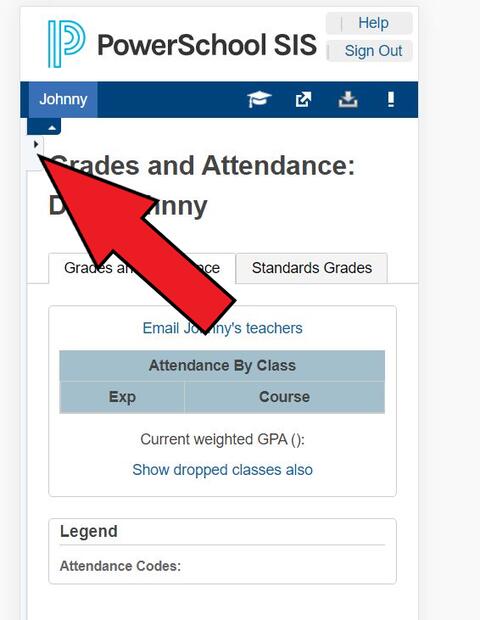
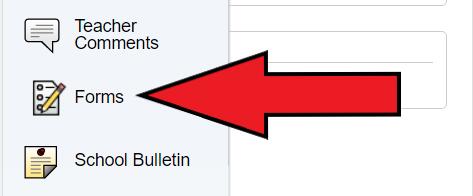
Mobile Web Browser
On a mobile web browser the forms menu is located on the left side of the screen and is closed by default. To open the menu select the gray tab on the left side of the screen. The forms menu has a drop down menu showing the form categories, select a category to see the forms available for you to complete, along with the status of the form.. Click on the form title to open the form. Complete the necessary information and the select submit. There is also a "Save for Later" button allowing you to save your work and return later to submit the form.
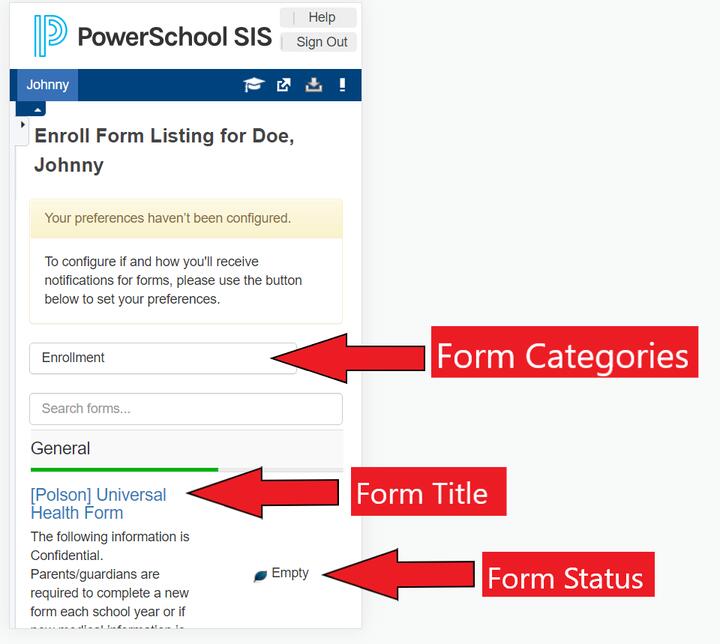
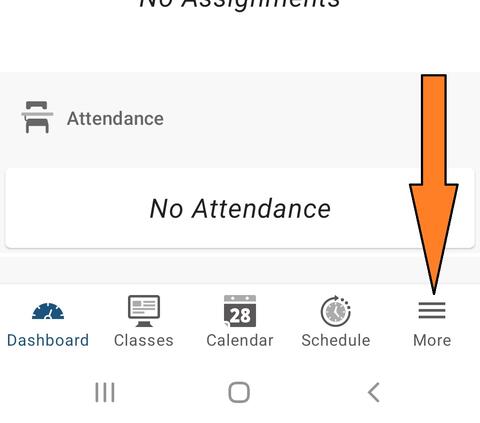
.jpg?mask=16)
Smarthphone/Tablet App
After launching the Powerschool app select the "More" option at the bottom of the screen and the select forms on the next page. The forms menu has a drop down menu showing the form categories, select a category to see the forms available for you to complete, along with the status of the form.. Click on the form title to open the form. Complete the necessary information and the select submit. There is also a "Save for Later" button allowing you to save your work and return later to submit the form.
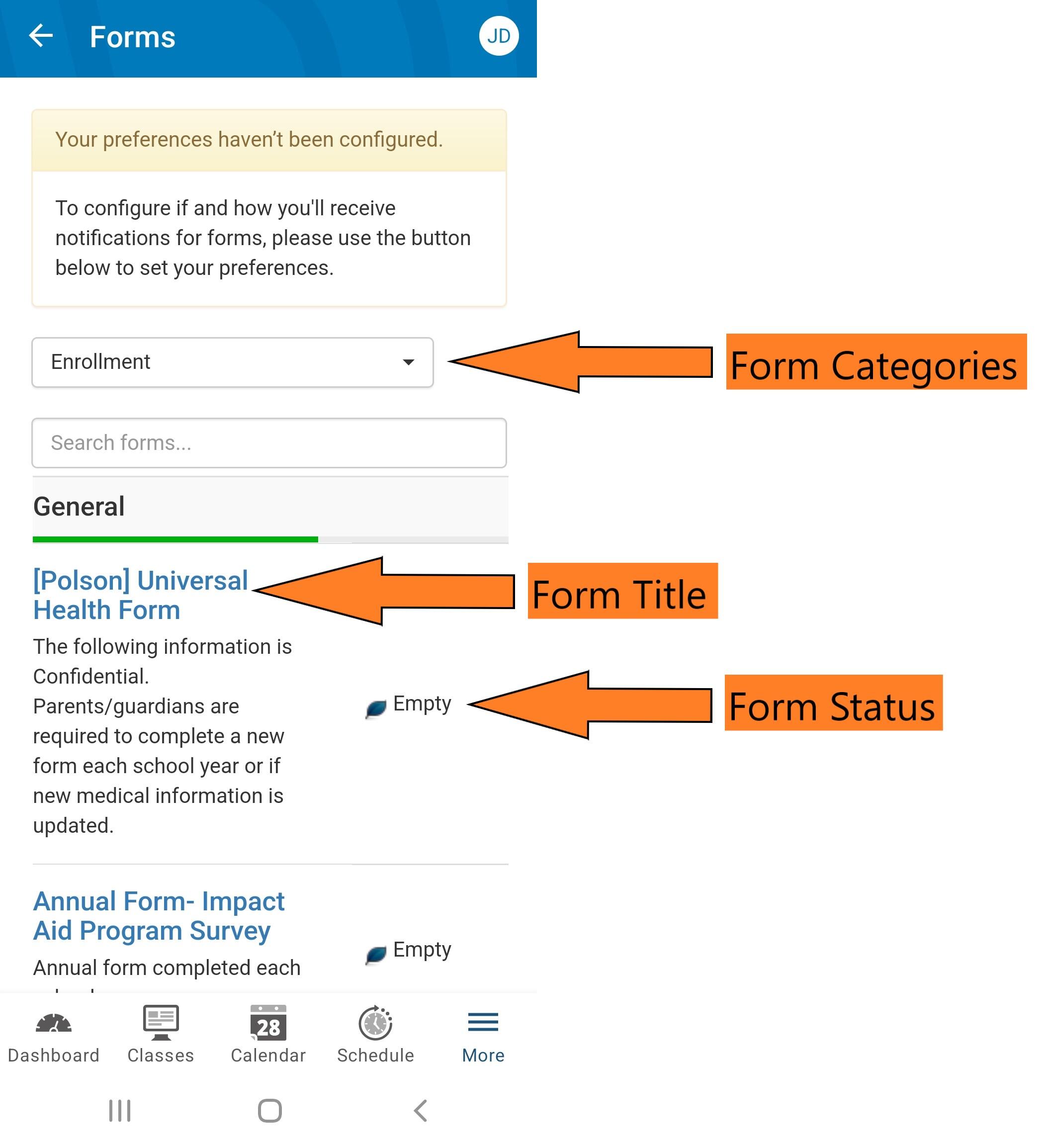
Android (Samsung Devices)
- Clear Powerschool App Data and Cache
- Uninstall, then reinstall the app
On IOS (iPhone)
- Sign out of the app then back in (Go to More>Account>Sign Out)
- Uninstall the app, and then reinstall the app.
This site provides information using PDF, visit this link to download the Adobe Acrobat Reader DC software.